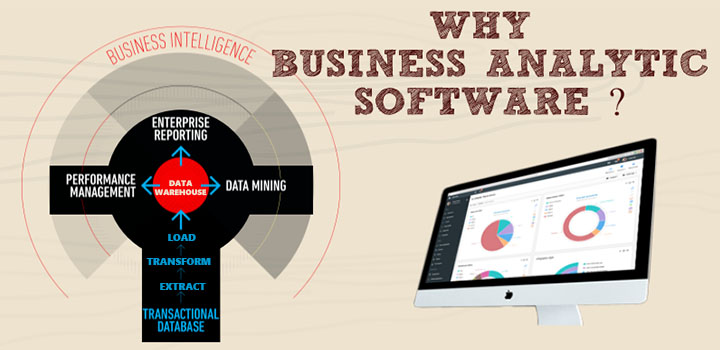Everyone feels excited while buying a completely new system. The OS and hardware perform smoothly and are hassle free, so you get enough storage space to save your important data. But instead of putting old files into your new PC and downloading any app which you may come across, you need to take a systematic approach for installation, which can take place just once. How you install your PC at present will have a long term impact in your usage experience. In case you do it hastily, you are going to regret in the long run. On the other hand, if you take your time and follow the steps given below, you won’t be disappointed in the long run:-
Verify the hardware specs
In case you just bought a brand new PC, it would be a wise idea to check hardware specs to ensure that all components perform efficiently. The first thing to do is to download CPU-Z, which is a free utility. It will provide you with reports on the cache size, model number and speed of the CPU clock. In order to test the speed of the CPU, you conduct a stress test by using Prime 95. CPU-Z will provide details on the chip’s correct speed of your chip. Then, type Ctrl+Alt+Del before clicking on the Task Manager. Then, select the Performance tab and ensure that all your real and virtual cores are shown.

Once you have done this, keep the CPU-Z open, but turn off Prime95. Go to the Memory tab. You need to find the memory frequency reported below DRAM Frequency. It is the base clock, therefore you can double it to acquire the RAM frequency. You can also get reports on graphics speed from CPU-Z, but GPU-Z will provide you with greater details. You should stress on the memory speed and default clock speed for your GPU. In case you spent for a overclocked GPU, verify whether its running at the speed you paid for. It’s not impossible for a new PC to have a GPU running at slower slot.This can bring down performance.
Conduct stress tests
If any part of your PC is about to fail, it would be better if it fails during the warranty period. To conduct stress tests, the Prime95 is the most suitable to use. Since it is free,you just need to download it to perform a stress test. You can run Prime95 for hours together if your system has proper configuration and the stock clocked system is cooled. But remember one thing. Conducting stress tests on GPU will also stress the PSU and cooling. Any shortcomings can come up there also.
Make it a point to store extra components
Once the installation of your new PC gets completed, collect all drive rails, extra modular power cables and other components in place. Storing these parts within your case could be a good idea as well. It will make sure that you have no empty space and airflow doesn’t get blocked.